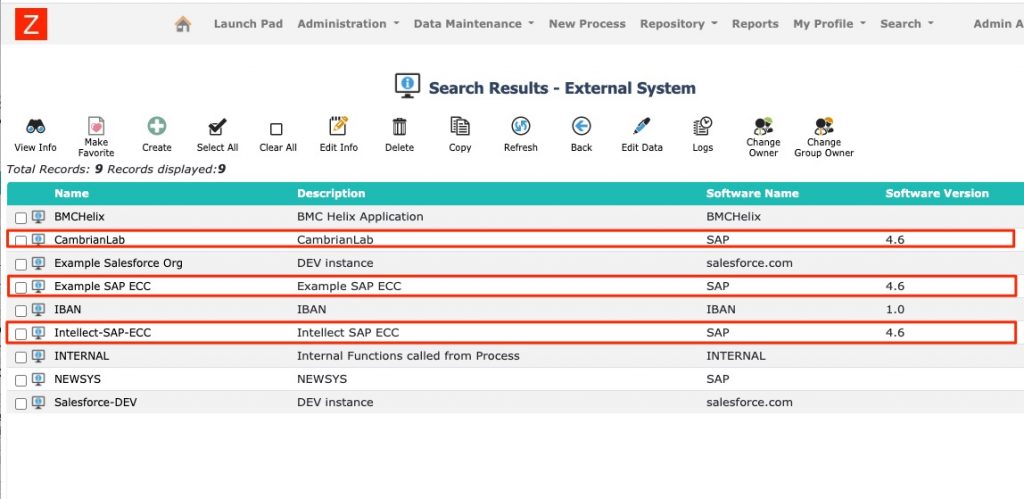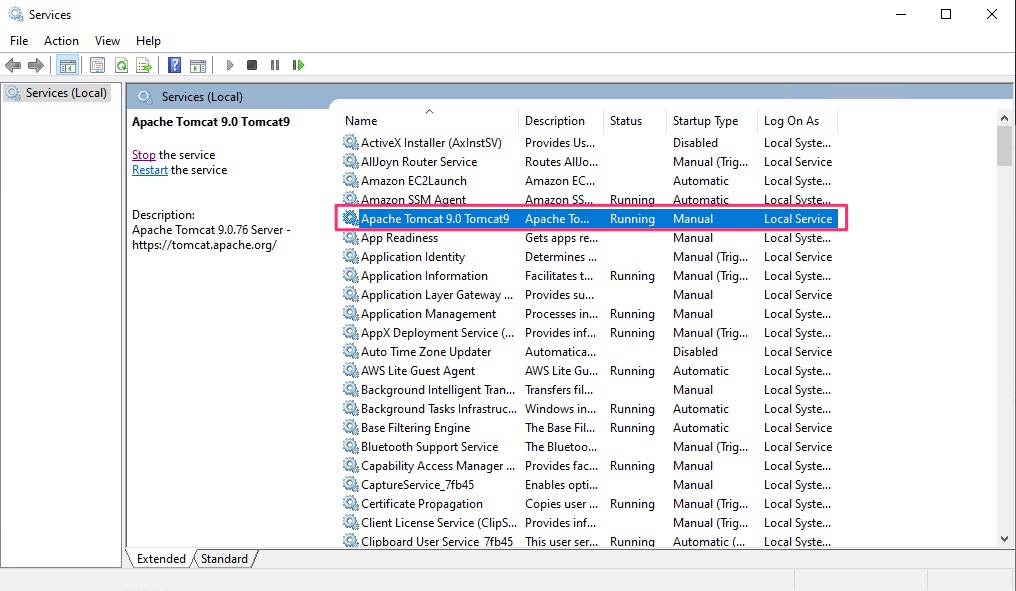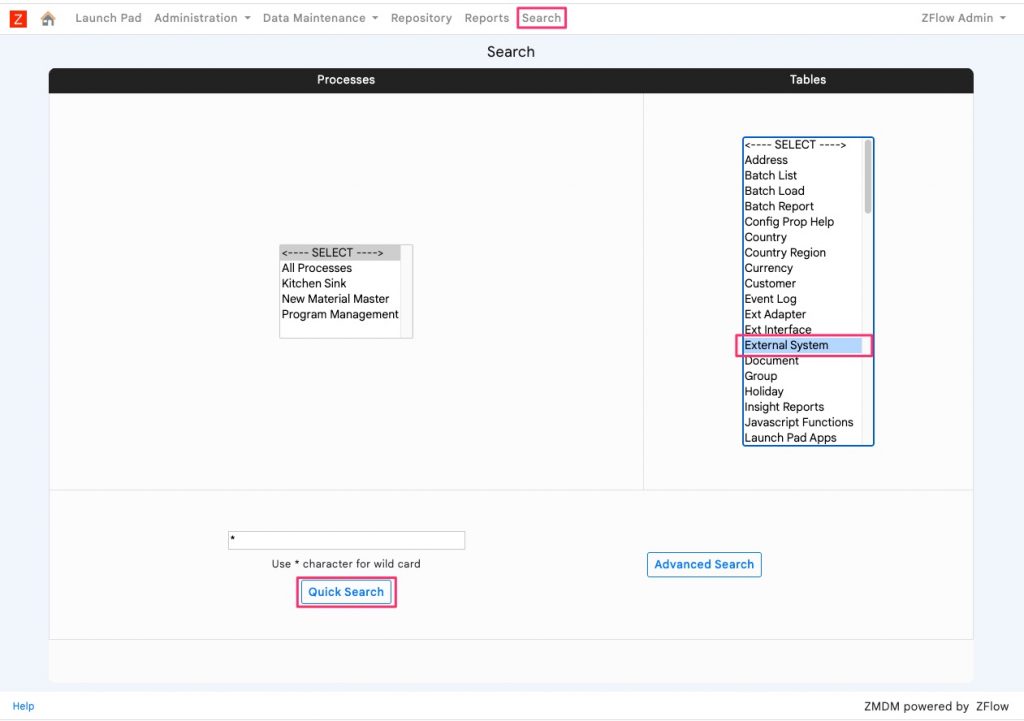ZFlow includes a sophisticated SAP adapter based on JCo (SAP’s Java connector library) that can be used to connect ZFlow workflows and objects to SAP BAPIs and RFCs. ZFlow can be connected to multiple Netweaver based SAP systems and often within the same workflow. This makes ZFlow ideal for process orchestration with SAP for many scenarios.
Connecting to SAP requires SAP JCO library that can be downloaded from SAP Support Portal.
SAP JCo Library for Linux
The SAP JCo library for linux includes the following files
- libsapjco3.so
- sapjco3.jar (jar)
These files should be placed in the following locations
- libsapjco3.so (/usr/lib/ and if needed /usr/lib64)
- sapjco3.jar (/opt/tomcat/lib), where /opt/tomcat is CATALINA_HOME
Once the files are placed in this location, you need to configure the SAP system as an external system and restart tomcat.
SAP JCo Library For Windows Server
The Windows library includes the following files
- sapjco3.dll
- sapjco3.jar
Place the above files in tomcat lib directory (see example below)
C:\Program Files\Apache Software Foundation\Tomcat 9.0\lib
Configure the SAP system as an external system and restart Tomcat from Services App in Windows Server.
In some instances and on more recent Windows, there is a need to install Windows Visual C++ Redistributable packages (X64) as well as setting JAVA_HOME, PATH, and JAVA_PATH system environment variables.
Configuring the SAP system
Configure the SAP system to connect to as an SAP system by following the steps below
- Select “Search” from the top menu and select “External System” from Tables and click on the button Quick Search.
- The list of external systems will be displayed. Select “Create” from the list of actions at the top
- Add SAP system connection details as shown in the picture below
Save Changes to create the system