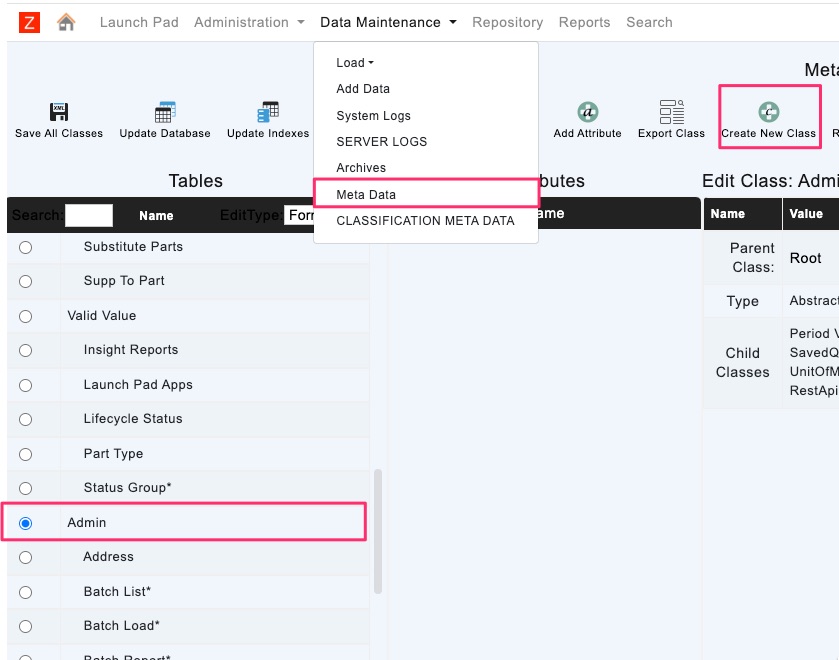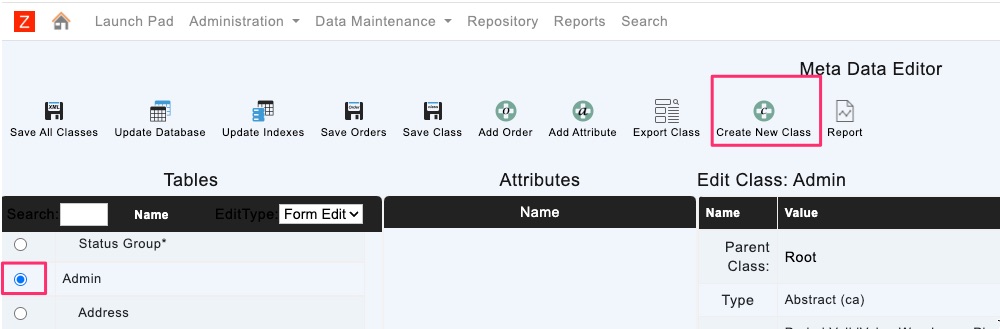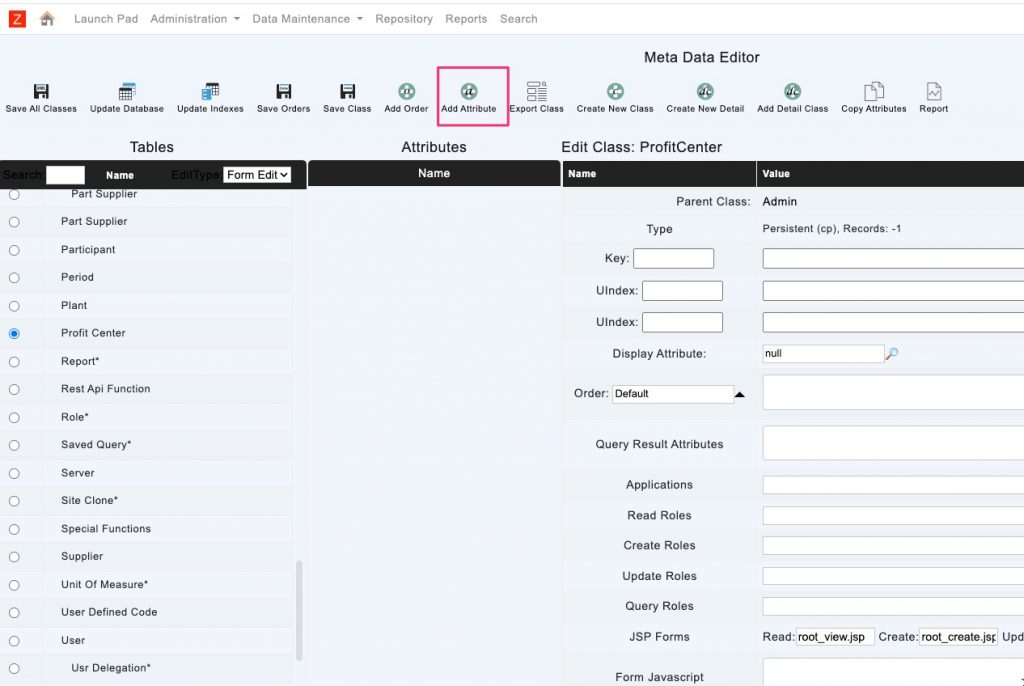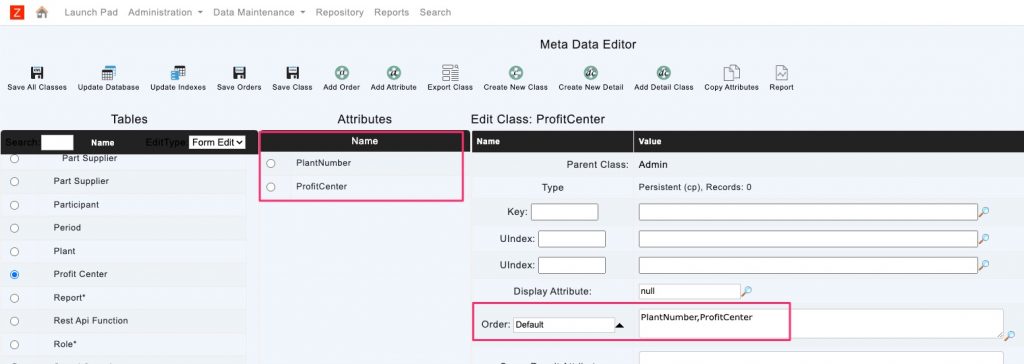In many workflow and other scenarios, form fields are drop-down values are values selected from another table (reference data). This type of data (we can call it reference data) is commonly designed and managed by using Admin classes. New Admin classes can be created as children of Admin Class as shown below.
An Admin Class is like any other class in terms of Class Design.
In the example below, we created an Admin Class called ProfitCenter that has 2 attributes (Plant,ProfitCenter)
Once the class is created add two attributes using “Add Attribute”
The 2 new attributes are added to the class.
Rename the 2 attributes and select the format of the attributes
- For PlantNumber, the format is Integer (no need for width value)
- For ProfitCenter, select String as the format and enter 4 for the width
Save the class (Save Class) and “Update Database”
Once the Database table is created, the attributes will be listed in the Attributes Column and the attributes are also added to the Default Order as shown below.
Select PlantNumber to be the Display Attribute and add PlantNumber and ProfitCenter