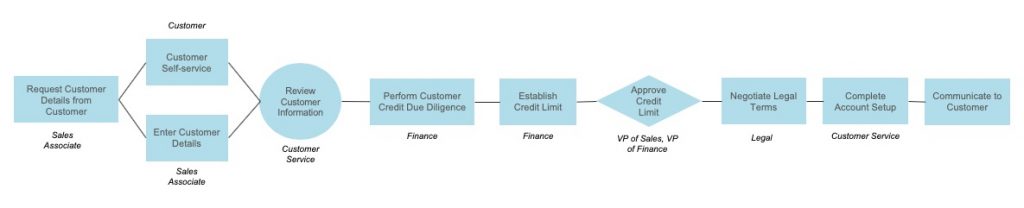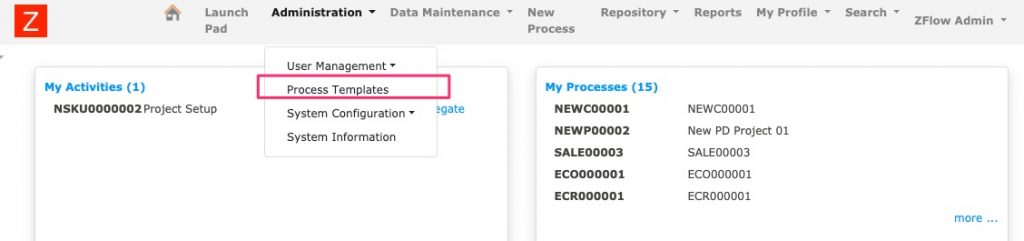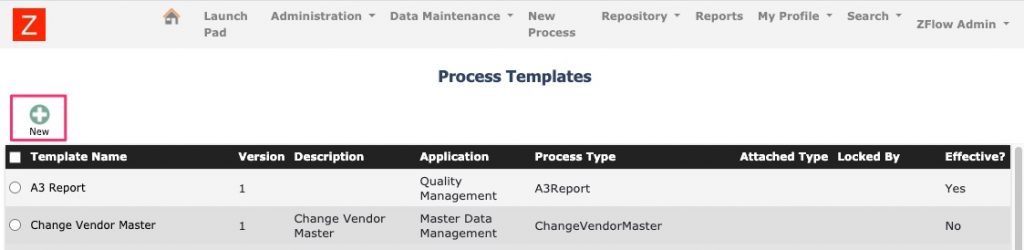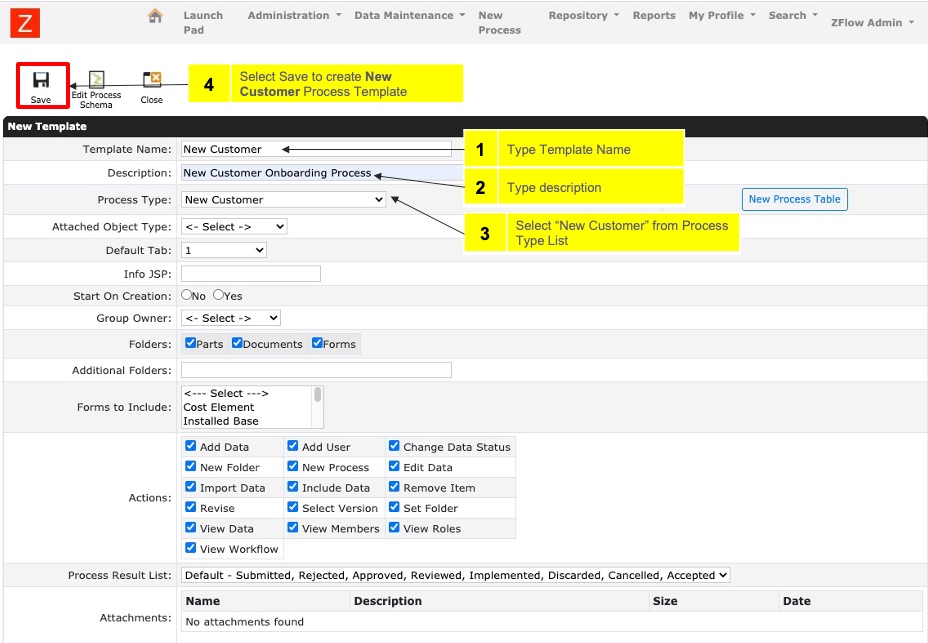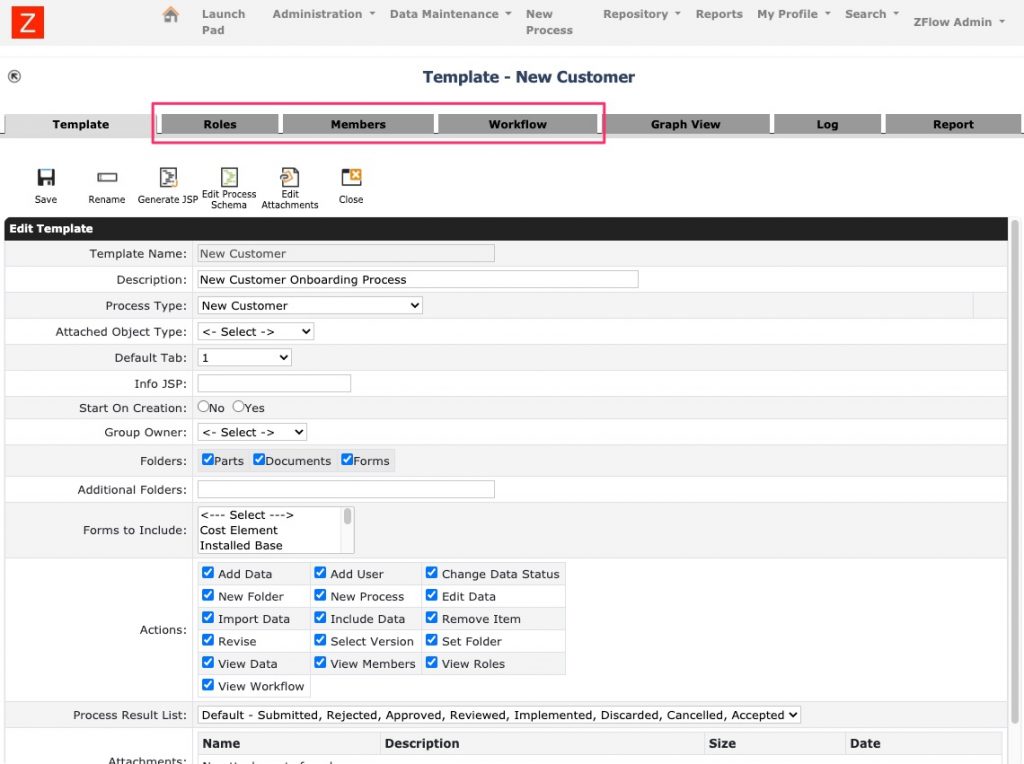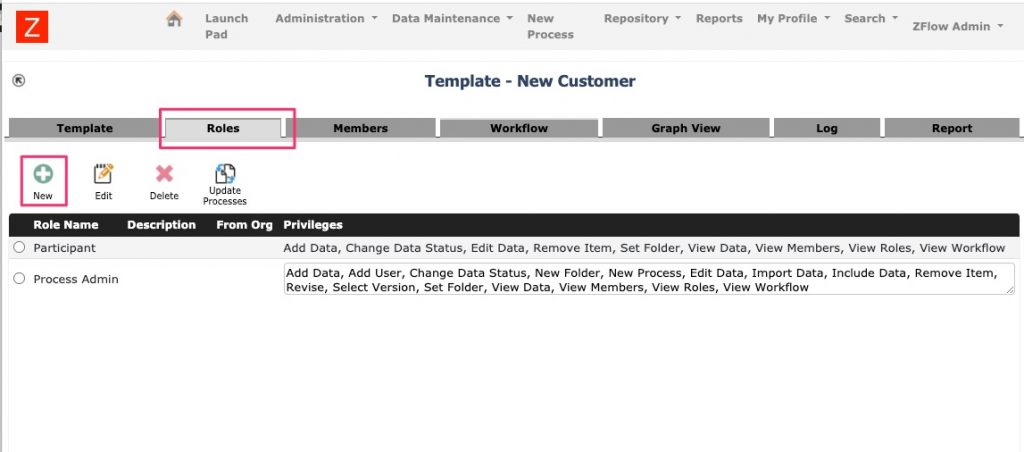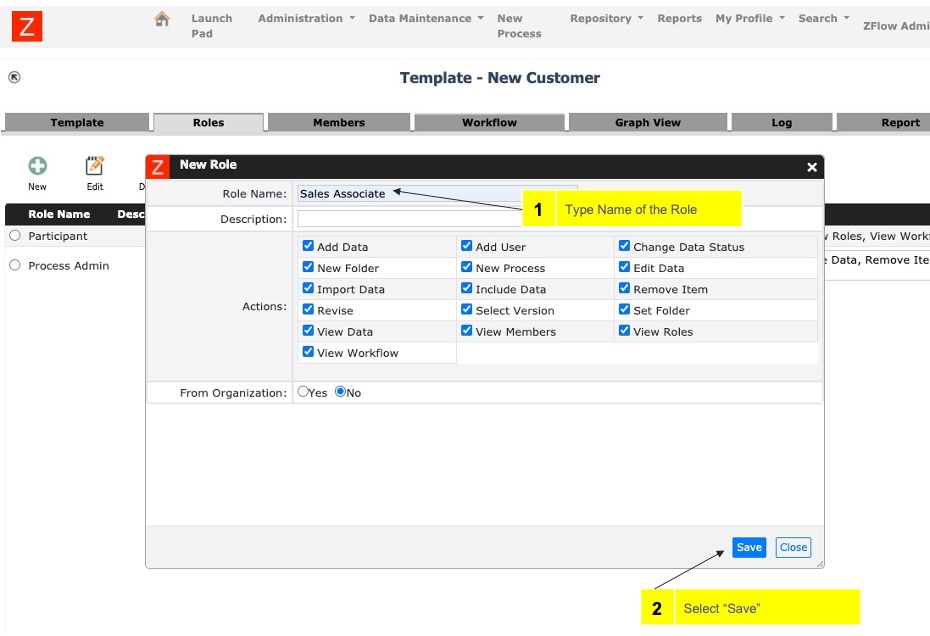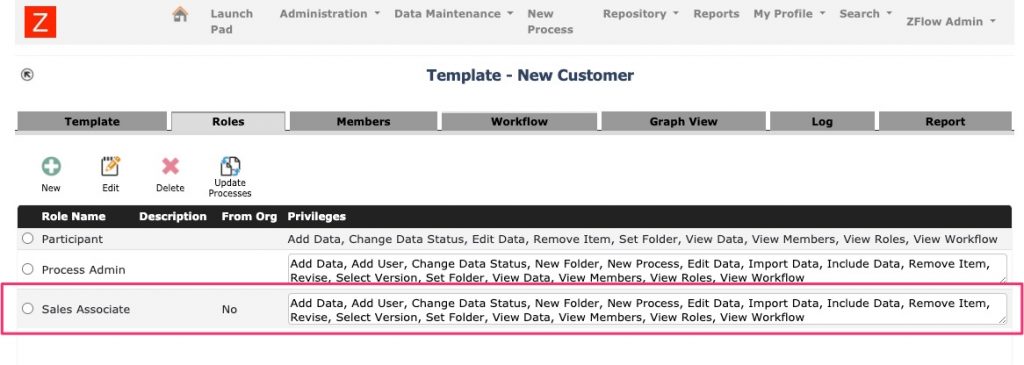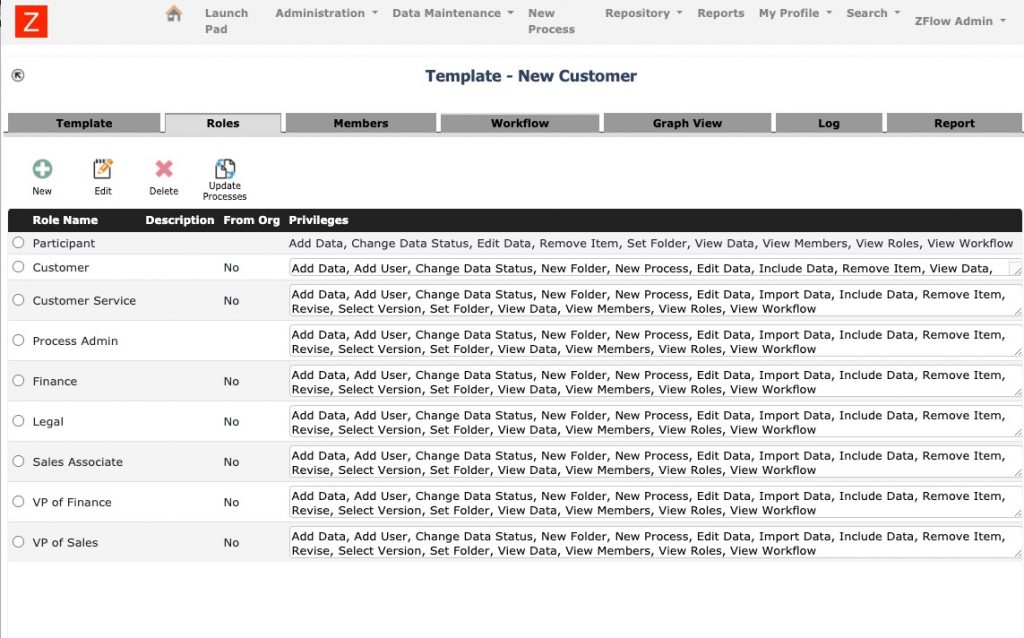In this tutorial we will design and make a process template – from start to end. The example we will use is the new customer onboarding process as described below.
Creating the New Process Template
The first step of designing a process template is to create a new process template. Usually administrators have the authorization to create process templates. Process templates are under the Administration menu as shown below
Select New as shown in the picture below to create a new process template
Follow the instructions as shown below to create the new process template. We will review how to create new “Process Type” and related class definition in “Metadata modeling”.
Once the process template is saved you should see the screen below with all the tabs
Defining roles for the process template
Now we are ready to define the roles that play a part in the process. We have six roles, including
- Sales Associate
- Customer
- Customer Service
- Finance
- VP of Finance
- VP of Sales
- Legal
Select the Roles tab of process template as shown below and select “New” to create a role
Type in the name for the New Role and select “Save” to create the new role for the process template
The sales associate role will be added as shown below
You can add the rest of the remaining roles as shown above. Once all the roles for the process are created they should be as below