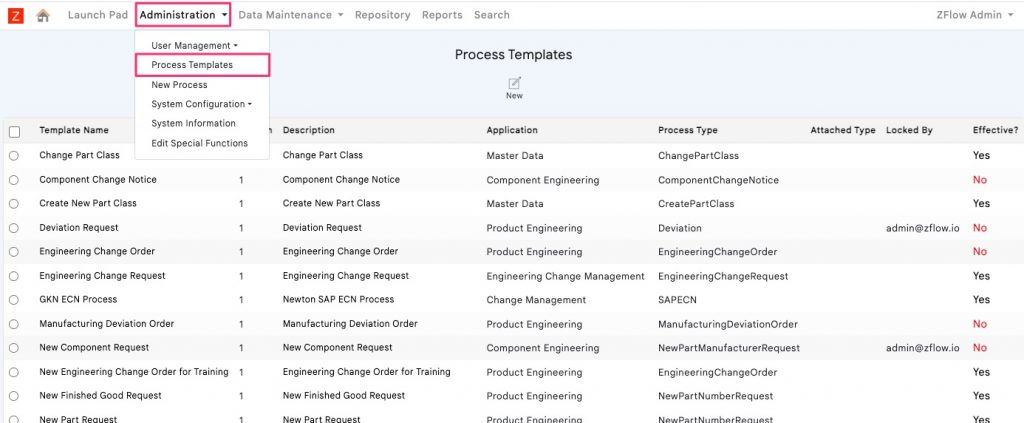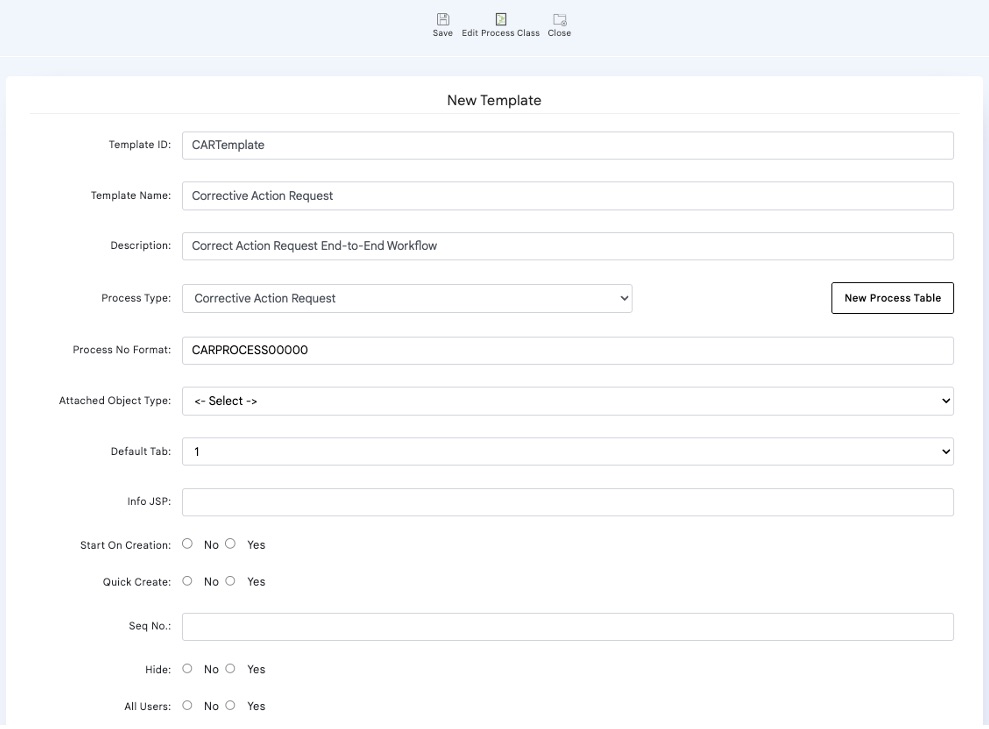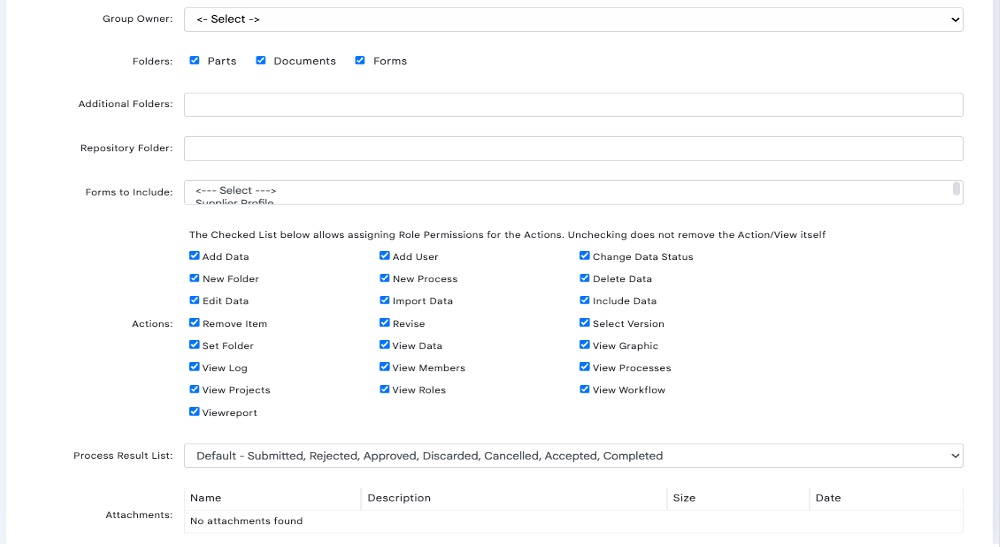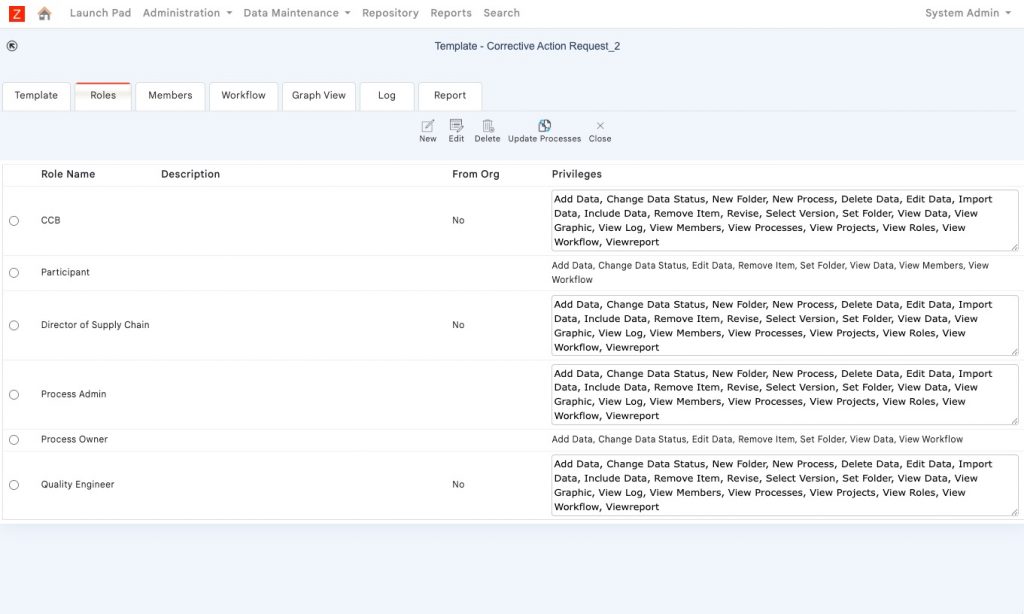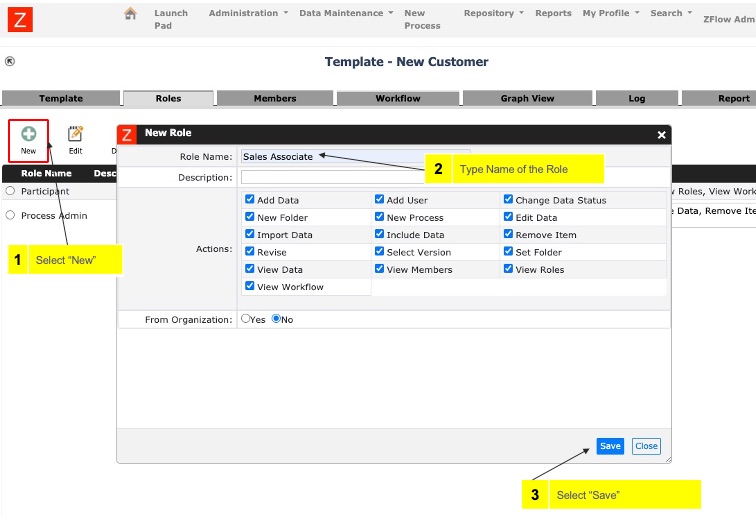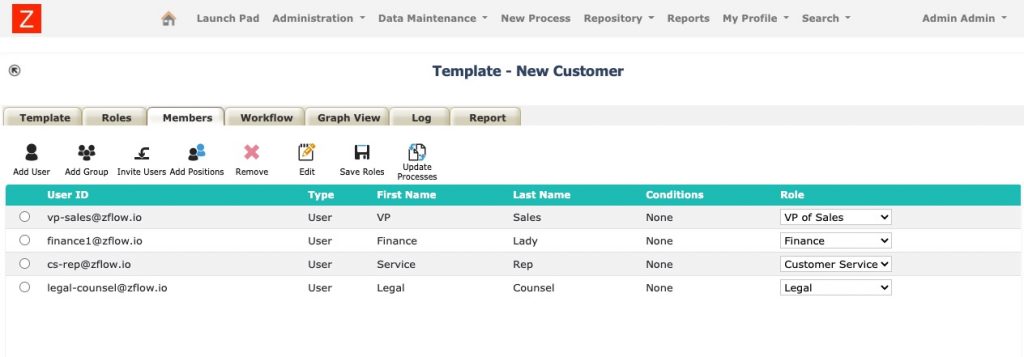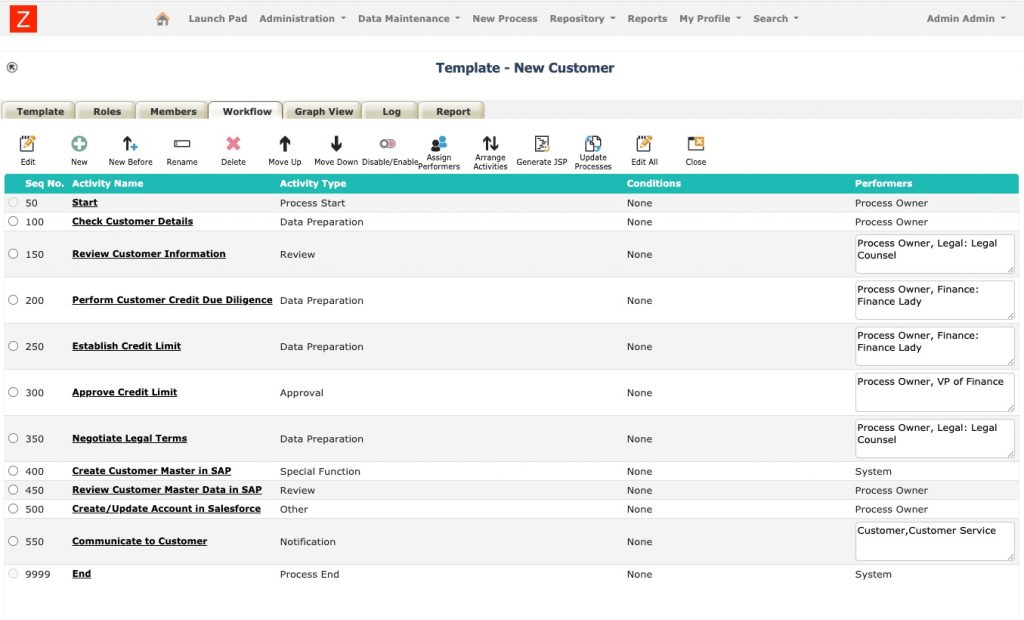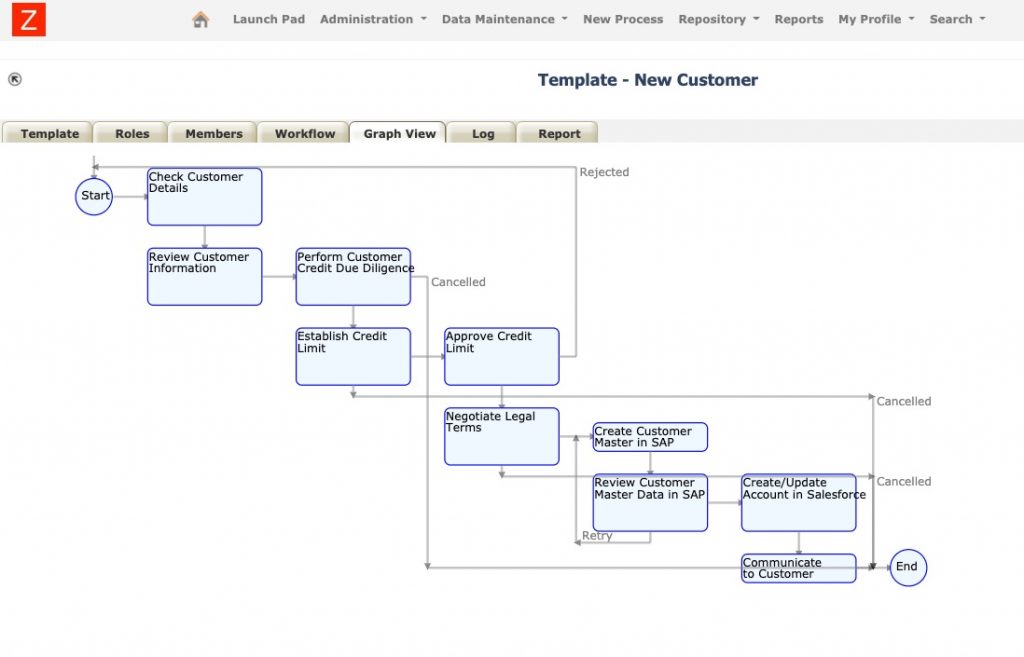A process template is the blueprint for how a business process is done in your organization. Users can use process templates (usually designed by people with Administrative privileges) to start new process instances.
Users with Administrative privileges can create and manage Process Templates by selecting the Process Templates menu option in the Administration menu dropdown, as shown below. You will then see a list of existing process templates.
Creating a New Process Template
The next step is to define the various aspects of the process template. You can review this tutorial to look at the step-by-step details
Template Configuration
Configure the key elements of the process template when creating the new template.
TemplateID
Provide an ID for the template. The combination of (TemplateID + version) is unique in the system.
Template Name
Assign a name to the process template. The process template name is prominently visible on the Launchpad.
Description
Describe the process template so people coming to the launchpad can learn more about the process and its use and scope.
Process Type (Process Form)
Information related to the workflow is key to business workflow. For example, if you are designing the process for a corrective action request, the information associated with the corrective action request is essential and will be used for data collection/enrichment, review, approvals, workflow rules, and integration with external systems. The data related to the workflow in ZFlow is designed as a Process Form using the MetaData Editor.
Process Number Format
Process number format is used for generating IDs for workflow instances using prefix and sequence numbers. For example, CARPROCESS00000 will create corrective action requests starting with CARPROCESS00001 and continue the numbering sequence as new instances are created.
Start On Creation
Start on creation is an option that allows (when set to Yes) the workflow to start immediately upon creation. It is used most often when certain automated activities need to be executed as initial activities.
Quick Create
The quick create option, when set to Yes, creates the workflow immediately and then allows users to provide information or execute workflow activities.
Sequence Number
The sequence number (integer) can be used to configure the order of the Process Template tile in Launchpad.
Hide
Set Hide to Yes if the Process Template tile should be hidden in the Launchpad
All Users
Set All Users to Yes if all users in the system can view process instances whether or not they are members of the process.
Folders
Select among the default folders (Documents, Parts, Forms) that should be added to each process instance.
Additional Folders
Configure additional folders by typing folder names as comma-separated values.
Actions
Configure which process actions should be possible in process instances.
Attachments
Add attachments to the template to make the attachment available to all Process instances.
Process Roles
The next step is to define the process roles. Process roles define which workflow activities are performed by which process role. This is a better and more flexible approach than configuring specific users to perform workflow activities.
By default, each process template has three roles.
Process Owner – The process owner role is given to the person who creates the process and has the ability to start and stop the process.
Process Admin – While the role is optional, having an authorized user assigned as a ProcessAdmin is a good idea. Process Admin role has more control over process instances and can make changes, address failures, and perform on behalf of other workflow activity performers.
Participant – Participant is a role that can access the process instance. Users with Participant role do not perform any activities but can be notified when needed.
You can follow the steps below to create a new role for the process template.
Process Members
Once process roles are defined, you can assign them to specific users by adding members. When process members are added to the templates, these process members are added to every process instance. Process owners can also add process members when they initially create the instance to add members.
The video below shows how you can add a member to the process template and assign a process role.
Workflow Activities
You can now add Workflow Activities to define the type of workflow activities and the workflow path when a process instance is created using the template.
Learn more about different types of workflow activities and how to configure workflow activities.
You can see the possible workflow paths in the picture below.
We will cover workflow activity creation, edits, and management in detail as part of the anatomy of a workflow activity.
Making Process Template Effective
Once the process template is designed and ready to use, it must be made effective so that people in your organization or the supply chain can access it via the Launchpad. The video below shows how to do this.